A “Nuked” Blackberry is when it is stuck in a reboot loop . See Figure below
What the device does:
It powers on with the hourglass display, it shuts off, and then it repeats this pattern over and over again.
Pretty annoying little situation when you find yourself in it.
Even when you plug it into your PC, it just won’t recognize the device.
Nothing to worry about though, we will get you fixed up again in no time.
What is Required:
1. Approximately 1 hour of time.
2. You will need to have a copy of Blackberry Desktop Manager installed on your PC.
3. You will need to have the Operating Software for your device installed on your PC.
All OS's can be obtained in the BlackberryOS Downloads Tab.
4. You need to be using a computer with a Windows operating system installed.
The Process
1. Do not connect your device to your PC. Leave it disconnected at this time.
2. Close the Desktop Manager if it is running.
3. Pull your battery from your phone but have the USB cord plugged into it and not the PC. See Figure 2

4. On your PC, navigate to X*:\Program Files\Common Files\Research In Motion\AppLoader
If using Vista: navigate to X*:\Program Files (x86)\Common Files\Research In Motion\AppLoader
* X is the Main Operating System Drive, In most cases it is C:\ See Figure 3
6. Double click on the Loader.exe file (looks like a miniature Blackberry phone), See Figure 4, then click Next.
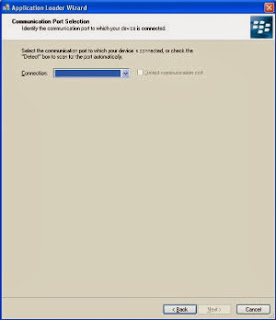
Read this next section thoroughly before you continue.
1. Referring to Figure 5, you will be looking at the Connection box.
2. What you need to do is plug the device into your PC using the USB cable that is already attached to your device.
When the connection box displays “USB-PIN: UNKNOWN” you will click NEXT to knock it out of the reboot loop that it’s in. See Figure 6
It may take you a few tries because you have to time it properly.
Ok, you have been successful in interrupting the reboot loop…Congratulations!!!
Be sure to put the battery back in when the wizard starts erasing/installing apps. Otherwise, if you do not put the battery back in before the device reboots to re-initialize, you'll lose the install you just performed and have to start again.
All you have left to do now is follow the rest of the wizard and let it complete the installation of the operating system.
Thanks for reading; I hope that these steps have helped you recover your device so you can continue on with your Blackberry addiction.




No comments:
Post a Comment